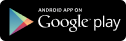- MwalimuPLUS content is accessible via smartphones, tablets, laptops, and desktops/personal computers.
- Go to Google play store,
- Search MwalimuPLUS,
- Click on the colored logo to install
- Go to App store,
- Search MwalimuPLUS,
- Click on the colored logo to install
- Go www.mwalimuplus.com or use the link account.mwalimuplus.com then click on ‘Sign Up’ button at the top-right side of the MwalimuPLUS website.
- Click on Create Account
- Enter the required details to finish the registration process
- Click on MwalimuPLUS application icon to open
- Click on create account,
- Fill out the details, ensuring you use a valid phone number
- Click on create account icon
- A one-time password (otp) will be sent to your phone through a text message
- Key in the code and verify
Note: If you register with a number that is already in use by the system, a registration error message will pop up.
Incase you are using a smartphone
- Click on the green add child icon at the bottom right corner of the parent dashboard
- Fill out your child’s details and click on continue
- A pop-up notification of a successful account creation will appear
- Your child’s Avatar/icon should appear on the parent dashboard
- Click on the purple plus icon at the top right of the screen or on the add child button at the side menu.
- Fill in the Childs details as indicated then save
- Your child’s Avatar/icon should appear on the parent dashboard
MwalimuPLUS does not limit the number of children to be added. A parent can add as many children as possible.
- Click on MwalimuPLUS Application Icon to open.
- Key in your registered phone number and click on the sign in button.
- A one-time password (Otp) will be sent through a text message to your phone.
- Key in the one-time password and verify.
- Go to www.mwalimuplus.com then click on the log in button at the top right corner.
- Key in your registered phone number and click continue.
- A one-time password (otp) will be sent through a text message to your phone.
- Key in the one-time password (otp) and sign in.
- This is a one-time pin used for verification
- Click on resend button if the Otp has not been sent.
- Check whether your inbox storage is full.
- On your phone press *456*9# to check if you stopped the AFR messages.
- Select option 5 marketing messages.
- Select option 3 to activate stopped messages.
- Try to resend the Otp.
- You cannot log in without an Otp since It’s mainly used to verify your registered mobile phone number.
- An expired account has a red X on the child’s icon/avatar and if you click on it you will get a red notification stating account has expired at the bottom of the screen.
- For the web users they will see an expired notification on the child’s avatar/ icon.
- Payments can be done using registered Mpesa line as well as a debit card.
1 Month (Content only) - Ksh. 899
1 Week (Live classes + Content) - Ksh. 1500
2 Weeks (Live classes + Content) - Ksh. 3000
1 Month (Live Classes + Content) - Ksh. 5700
- The subscriptions are meant for each childs account
- Click on the expired account with a red X.
- On the lower part of the screen, click renew.
- Click renew package or change package depending on the need.
- A packages page will appear.
- Select the package of your choice.
- Confirm the phone number you want to pay with and click on pay now.
- Key in your M-Pesa pin and click ok on the pop-up page.
- If you don’t get an M-Pesa pop up, kindly follow the payment steps outlined.
i. Users SHOULD have learning devices such as: Personal Computers, Laptops, Tablets, Smartphones etc. ii. The User MUST have either MwalimuPLUS web app or mobile app installed on their devices. iii. The MwalimuPLUS mobile app MUST be at least v2.2.2 or greater to access the Online Tuition feature. iv. A user MUST have a registered MwalimuPLUS account. A valid phone number is required to register.
- We offer one tuition lesson(subject) per day. For instance, Maths on Monday, English on Tuesday, Kiswahili on Wednesday, and Science on Thursday. Check your app for the up-to-date timetable.
MwalimuPLUS interactive online tuition classes are offered on the following days: Monday, Tuesday, Wednesday, and Thursday from 6:00 PM to 8:00 PM.
Currently, we offer Mathematics, English, Kiswahili, and Science for grade 8 students only.